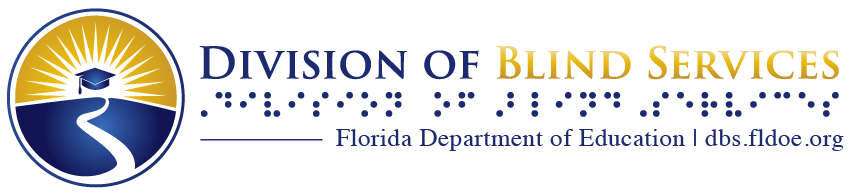Online Monthly Business Report
Vendors experiencing technical difficulties with submitting online reports, especially in cases that would result in a late report, should immediately contact Adam Gaffney, DBS computer helpdesk, by calling (850) 245-0318 or by sending an email to Adam.Gaffney@dbs.fldoe.org.
Setting Up Your Account
- Go to https://bep.dbs.fldoe.org/. Web site will open in new window. If you get a warning that this site is dangerous or cannot be verified, do not worry. It is secure. Proceed.
- Select "Create New Account."
- User Name: Enter your first name and last name separated by a period. Spaces are not allowed.
- Password: Create your Password. Passwords must be no shorter than 8 characters and must contain at least one character from 3 of the following 4 categories: Upper Case, Lower Case, Number, Special Symbol.
- Confirm Password: Re-enter your password to confirm it.
- E-mail: Enter your E-mail address. Your account confirmation will be sent to this address.
- Security Question: Choose a security question from the drop down list. Security questions are used when resetting your password.
- Security Answer: Enter an answer to your security question.
- Operator ID Number: Enter your operator ID number. If you do not know your number, enter 999.
- Click the "Create User" button. You should get a message indicating that your account has been successfully created.
- You should receive an email thanking you for registering with the Florida Business Enterprise Program website. Another e-mail will be sent once your account has been confirmed.
- Follow the link in your confirmation email and log into the Florida Business Enterprise Program website by entering your User Name and Password.
- Select the "Monthly Reports Due" link. If you are not already enrolled in the Bank of America system, you should do so now. Select "Enroll Now" and you will be redirected to the Bank of America portal.
- On the Bank of America site, select Personal Information. Type in your Customer Name, Address Line 1 and Address Line 2 (if needed), City, State, Zip Code, account Nickname, and Email Address in the appropriate fields. Select Enter.
- You will be redirected to the Enrollment Confirmation page. If the information is correct, select Complete Enrollment. If corrections are needed, select Modify, make any necessary changes, and then Complete Enrollment.
- A Congratulations page should appear. You may Exit at this time and later enter your bank information, or you may select Add a Bank Account now.
- Adding a Bank Account requires your specific bank account information. Select the type of account (personal checking, personal savings, business checking, or business savings). Type the Name on your account (should match the name printed on your checks), Address information (same format as enrollment), Routing Number, Bank Account number, confirm the bank account number (which must be typed in not copied and pasted), and Nickname. Select Continue.
- If completed correctly, you will be asked to confirm your entries. If corrections are needed, select Modify. If entries are correct, select Confirm and click on the Exit link near the bottom of the page.
Entering Your Monthly Data
- Log back into the RSVP site. Go to Monthly Reports Due link and select the Enroll button. Your monthly report(s) will be displayed.
- The Monthly Reports Due will display your facility number(s). Select one which is due.
- Enter the correct monthly information for the facility. No field can be left empty, type zero as appropriate. Select Next to see the values you typed in. You will get an Error message if any errors were made.
- Confirm your data. The second column of values will show percentages.
- You may choose to Print the form at this time. You may also choose to Export the information to Excel.
- Select Submit. If Set Aside is owed, the program will redirect you to the Bank of America page.
- Select Pay Now. The page will reflect your vendor ID, account nickname, customer name, contract number, report due date, facility ID, amount due, and payment date. Options on this page include Add a new bank account, Pay Now, or Exit.
- Select Pay Now. If you did not previously Add a bank account, you must do so now. After payment is made, you will see Payment Confirmation displayed. You may want to print a copy for your records.
- If you have another report due, close your browser and go back to RSVP.
We hope that this system will simplify your monthly business reports. Please advise BEP of any problems you experience or any comments you have that may help us improve this process.