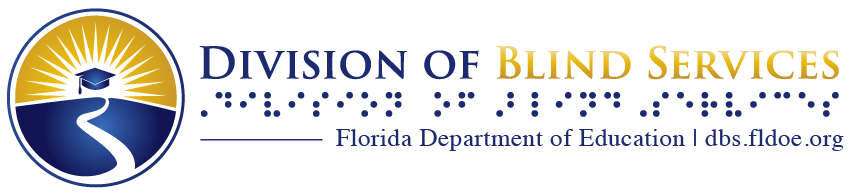BARD Express: Windows 10
The program provides 2 modes of using the program, Standard Mode, and Advanced Mode.
To download a book, try these steps:
- Open program and launch one of the book lists such as Recently Added or Most Popular for example.
- After finding a title to download, if using Standard Mode, press Enter on the title, then press the Tab key until you find the Download button. Press Enter on that button. This will download the title to the Bookshelf. This is assuming a patron wants to look at the book details before deciding to download the title. Even quicker would be, if you’re sitting on the title and you know you want to download that title, instead of pressing Enter on the title, simply tab to the Download button and press the Enter key.
- Now that the title is downloaded, press Tab to the “Back To Main Menu button and press the Enter key.
- Tab or Shift-tab to the Bookshelf and press the Enter key.
- Here you see a few sorting options. The first is asking if you want to see the entire list of books and magazines you have downloaded. If so, press Enter to see the list.
- Alternatively, arrow down and you see other sorting options that narrow down the list a bit such as Audio Books, Magazines, Read Items, and Unread items.
- The quickest way to find the title you just downloaded it to press Enter on Audio books assuming you downloaded a book.
- Arrow down the list of titles in this menu, or type the first few letters of the title. For example, type “Snow” if you want to find “Snow-bound Mysteries”.
- Tab once to the button labeled, “Copy To Cartridge” and press Enter.
- Tab through this dialog, taking a moment to choose which drive/cartridge you wish to copy the title to.
- Tab to the Okay button and press the Enter key.
Note that many of these functions have shortcut key commands so a patron can more quickly jump to the menu of choice such as Control+B for the Bookshelf, Control+R to move directly to the Recently Added menu. Refer to the list of keyboard commands in the Help menu and in the manual for a complete list.