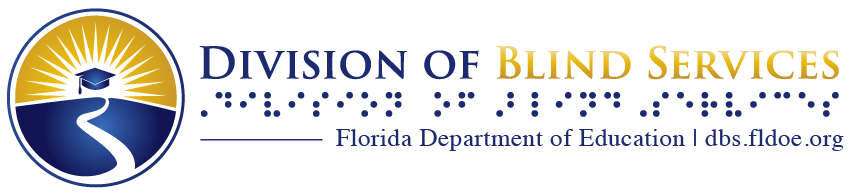BARD Mobile: Download Methods
Wish List
BARD Mobile can only download books and magazines on your wish list (unless they are on the Recently Added lists). There are two ways to add a book to your wish list:
- Within the BARD Mobile app, click on Browse BARD in the Get Books tab to search for books. When you find one you want, click the link below the book’s description that says “Add to my wish list: (title)”.
- On the BARD website, click the title of the book you want to open its full record. At the bottom of the full record click on the link that says “Add to my wish list: (title)”.
Go to the Get Books tab and click on Browse Wish List.
Find the book you want and click on the title.
Follow the instructions to begin the download.
Recently Added
Click on Recently Added Books or Recently Added Magazines in the Get Books tab.
Browse through the titles on the list and click on one to initiate the download.
Sideloading
Sideloading is manually loading a pre-downloaded BARD book onto your device. If you find that books take a long time to download through the app, or if you want to travel with a large number of books but don’t have enough storage space on your device, this option may be for you.
Start by downloading the book(s) you want from the BARD website. Leave them as zipped folders.
Use one of the following options to load the book(s) onto your device.
- iTunes File Sharing (iOS devices only):
- Install iTunes onto your computer and connect your iPod Touch, iPhone, or iPad.
- Click Apps
- Below File Sharing, select the BARD Mobile app from the list and click Add.
- In the window that appears, select a file to transfer, and click Open.
- The book will be available the next time you open BARD Mobile.
- Dropbox (iOS and Android devices):
- Upload the zipped folder to your Dropbox account.
- Open the Dropbox app on your device.
- Export the zipped file to the BARD Mobile app.
- BARD Mobile will open and import the book.
- Manually (Android devices only)
- Connect your device to a computer via USB cable and open your device’s internal memory.
- Follow this directory tree to find the folder where BARD Mobile looks for books: Android > data > gov.loc.nls.dtb > files > nls-dtb.
- Copy and paste the zipped folder into the nls-dtb folder.
The book will be available the next time you open BARD Mobile.