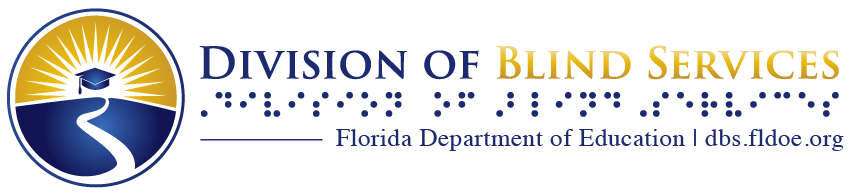The Reading Room

Seasonal Favorites
Enjoy these books about spring! From spring cleaning and organization to spring in the title and subject, or everyone’s favorite springtime sport, baseball, we have a book to fit the bill! Call and have your reader advisor add some of these to your Duplication queue! Not on Duplication on Demand yet? Ask about that too!
Florida Productions
Books we've recorded at the Braille and Talking Book Library here in Daytona. Browse this list of books that were recorded locally (here in Florida)--organized alphabetically by author. You may also browse our online catalog at flopac.klas.com. Select the link "Check out some of the books we’ve recorded here in Daytona” on the WebOPAC homepage to bring up this list. Happy reading!
Twisty Books
These are books with unexpected plot twists and suspenseful storylines to keep you intrigued. These are books many people say they did not want to put down!
Play Multiple Books Easily
When you receive a cartridge with multiple books on it, you can access the books in one of two ways: The Easy Way and the Bookshelf Mode.
The Easy Way
- When you reach the very end of the book or initial instructions, press the green, rectangular Play button.
- The machine will say, “Press the Play button again to go on to the next book.” Go ahead and press the play button again, and the machine will start playing the next book.
Bookshelf Mode (Skipping over books, etc.)
- Insert the cartridge in the player and turn the power on by pressing the red, circular Power Button.
- Press and hold the green, rectangular Play button for about 3 seconds until the player beeps and says “Bookshelf” and announces the number of books on the cartridge.
- Tap the Rewind or Fast Forward button, located on each side of the green, rectangular Play button, to select the next book. The book title will be announced. To advance to the next title, just press the Fast Forward button again, or tap the rewind button again to go to the previous book.
- Once you get to the title you want to read, press the green, rectangular Play button. The player will exit Bookshelf Mode and start playing the selected title.
Get the Update
If your player will not sequentially play multiple book titles on a single cartridge without the need to enter Bookshelf mode, you may request an upgrade cartridge by asking your reading advisor for it. It is available for request on the WebOPAC as book number FDB03944 with the title DTBM Software Upgrade. The updated firmware is available for download on the NLS public website and the BARD main page. The NLS also included the firmware to the Magazines on Cartridge system for multiple-magazine subscribers. The firmware update will not be added to mass-duplicated, single title cartridges.
Installing the Update
Insert the cartridge or USB drive containing the firmware update. The player will announce it is upgrading your player’s software. Wait until the upgrade is complete and the player restarts (about 10 seconds) and then remove the cartridge.
Talking Book Player: Did You Know?
There are some controls on the Talking Book player that you may have forgotten about but might find useful.
- The white speed control buttons are on the top right side of the player. Press the arrow pointing up to speed up the narrator and read faster. Press the arrow pointing down to slow down playback; this may help if you have trouble understanding the narrator.
- The white tone control buttons are on the top left side of the player. Narrators have a wide variety of voices, from deep to high pitched. Adjusting the tone may allow you to better hear or understand a particular narrator. It can also help when listening to older books that were originally recorded on tape.
- The sleep button is shaped like a crescent moon and is located just above the large green Play/Stop button. If you press it, the player will play for 15 minutes, then automatically shut off. This comes in handy if you tend to fall asleep while listening. You can press it twice for 30 minutes, 3 times for 45 minutes, or 4 times for an hour of play.
- Don’t forget the player has built-in instructions. Make sure there is no book cartridge in the player, press the red power button to turn it on, then press any button to hear how it works.